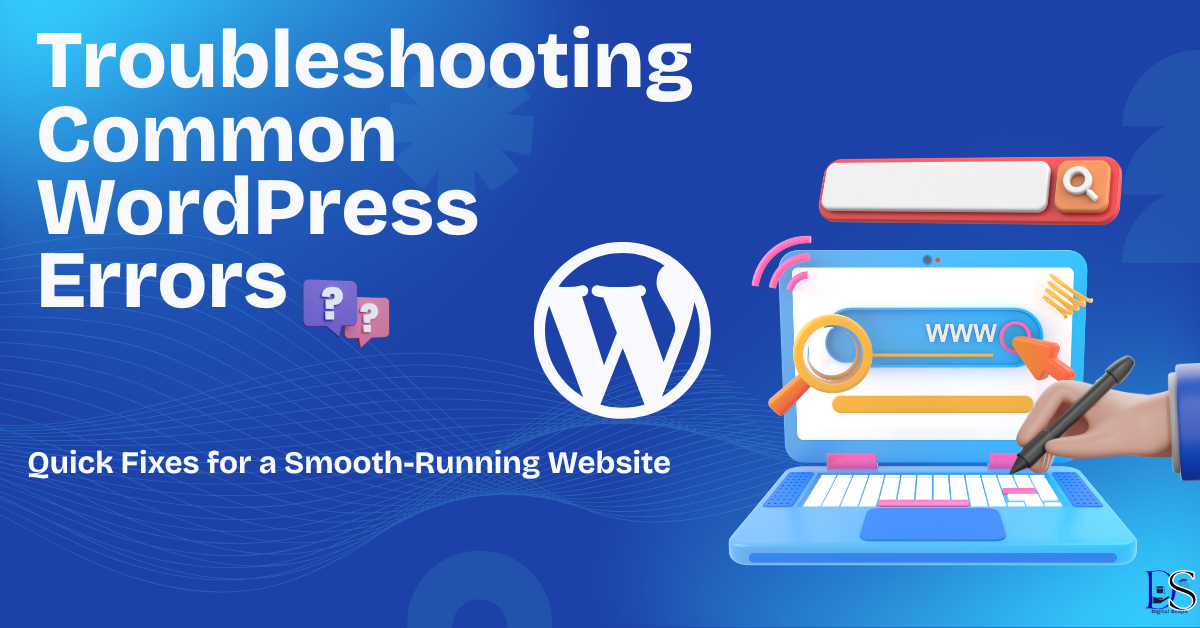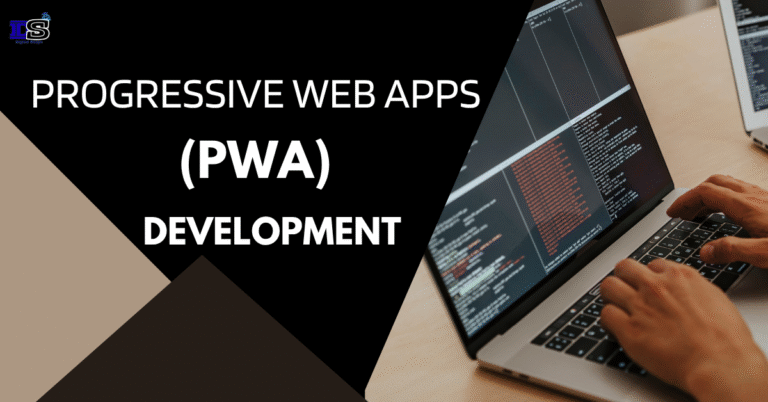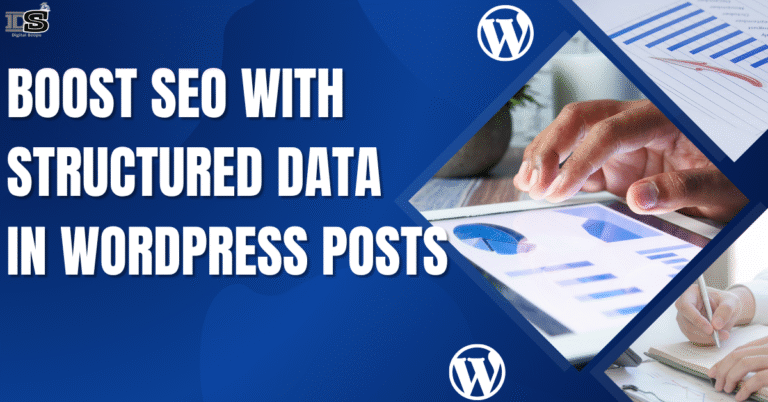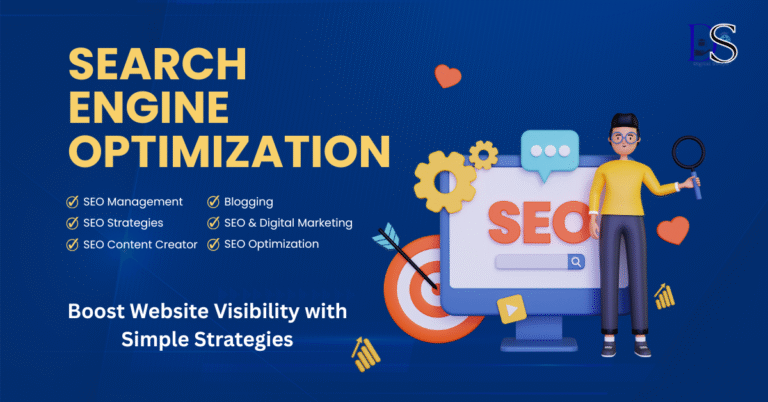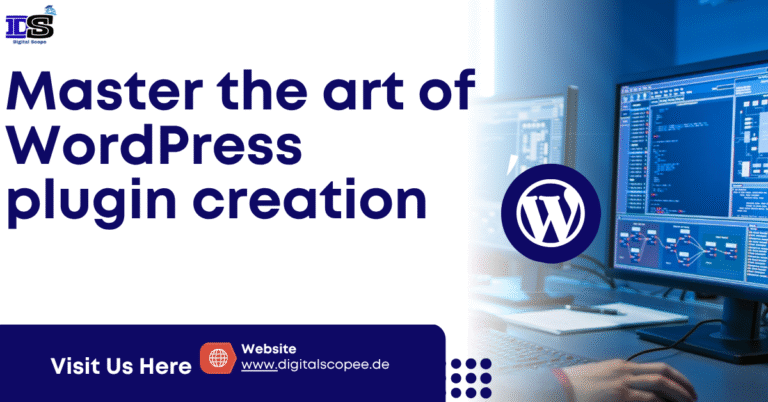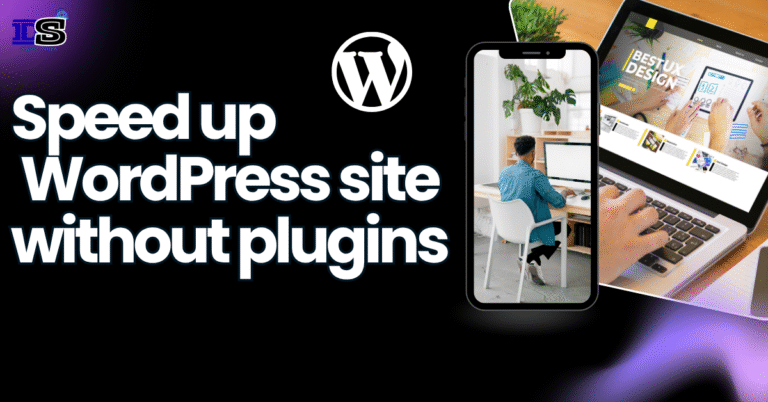Common WordPress Errors: Fixing the Most Frequent Website Issues Step-by-Step
Introduction
Managing a WordPress website is one of the easiest ways to build an online presence, whether you’re starting a blog, launching a business, or selling digital products. But even the most experienced users sometimes run into unexpected problems. From White Screen of Death to 500 errors, these disruptions can affect your site’s performance, SEO, and user experience.
Fortunately, most Common WordPress errors are easy to fix—if you know what you’re looking for.
This comprehensive guide walks you through the most frequent issues, real-world solutions, and expert tips that will help you get your site back up and running quickly.
In This Article
Common WordPress Errors from Plugin Conflicts
One of the most frequent causes of WordPress errors is a conflict between plugins.
Anecdote: A client once installed three different security plugins that blocked each other’s scripts. The site kept logging users out and refused to save settings. The fix? Deactivate each plugin one-by-one until the culprit was found.
How to Fix Plugin Conflicts:
- Connect to your server via FTP or File Manager in cPanel.
- Go to
/wp-content/and rename thepluginsfolder toplugins_backup. - Refresh your site. If it loads, the issue is with one of the plugins.
- Rename the folder back and activate plugins one at a time to isolate the problem.
Common WordPress Errors Caused by Theme Compatibility
Poorly coded or outdated themes often result in layout problems, broken navigation, or total site failure.
How to Resolve Theme Errors:
- Navigate to
/wp-content/themes/ - Rename the active theme folder
- WordPress will automatically revert to a default theme
If your site loads, then your current theme was the problem. Replace it with a well-coded theme from a reliable source.
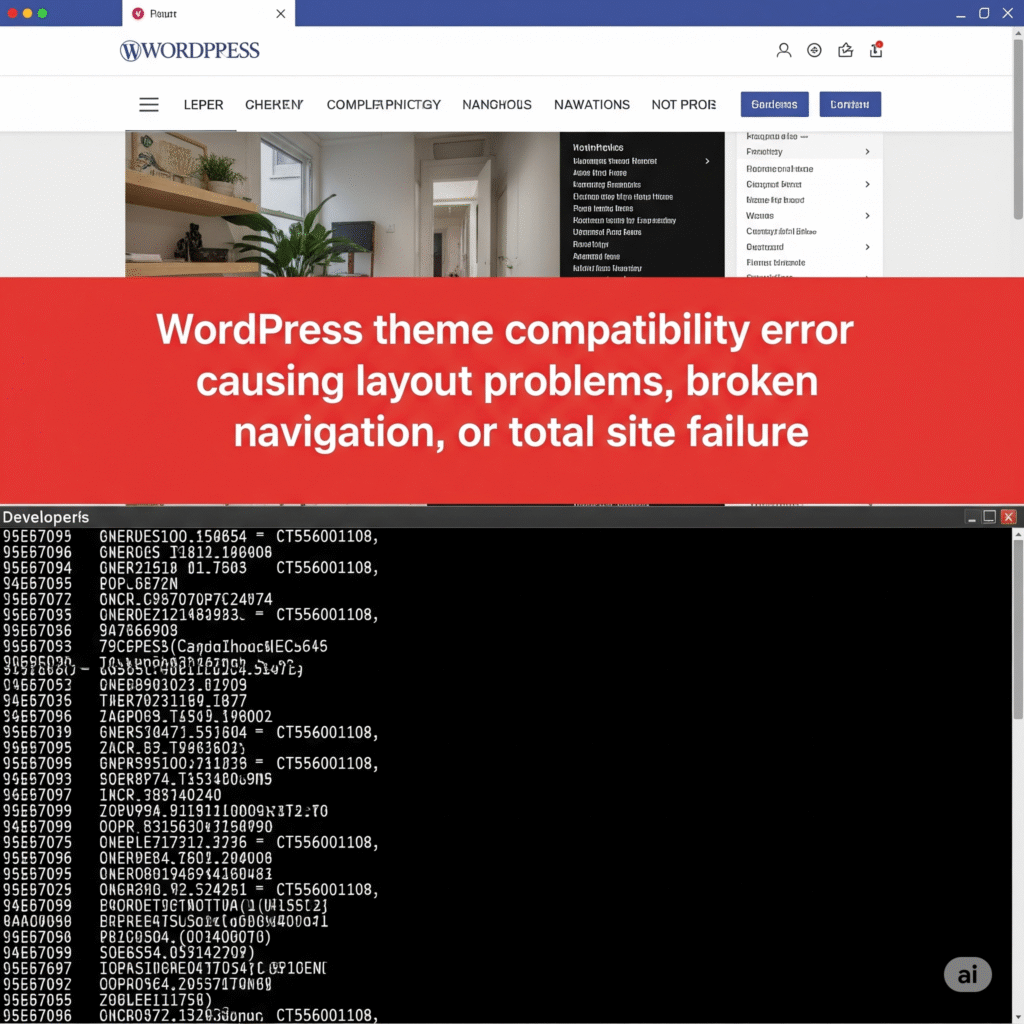
Common WordPress Errors: Error Establishing a Database Connection
This is one of the most alarming errors — your entire site is down and shows:
“Error establishing a database connection”
This means WordPress can’t communicate with your database.
How to Fix Database Errors:
- Open
wp-config.phpand double-check: phpCopyEditdefine('DB_NAME', 'your_database_name'); define('DB_USER', 'your_username'); define('DB_PASSWORD', 'your_password'); define('DB_HOST', 'localhost'); - Add the following to repair the database: phpCopyEdit
define('WP_ALLOW_REPAIR', true);Visit:https://yoursite.com/wp-admin/maint/repair.php - If that doesn’t help, contact your host to verify database status.
Common WordPress Errors During Core Updates
When an update fails or is interrupted, WordPress might get stuck in maintenance mode.
How to Exit Maintenance Mode:
- Use FTP to access your site’s root directory
- Delete the
.maintenancefile - Reload your website
This instantly brings your site back online.
Common WordPress Errors Involving Internal Server Problems
A 500 Internal Server Error is vague and frustrating.
What Causes It?
- Corrupt
.htaccessfile - Exhausted PHP memory
- Broken plugin or theme
How to Fix It:
- Rename
.htaccessto.htaccess_old - Go to Settings > Permalinks in your admin panel and click Save Changes
- Increase PHP memory by editing
wp-config.php: phpCopyEditdefine('WP_MEMORY_LIMIT', '256M');
Common WordPress Errors: Login Redirect Loop
This happens when WordPress repeatedly redirects you back to the login screen after successful login.
How to Fix It:
- Clear browser cache and cookies
- Edit
wp-config.php: phpCopyEditdefine('WP_HOME','https://yourdomain.com'); define('WP_SITEURL','https://yourdomain.com'); - Rename the plugins folder via FTP to deactivate all plugins temporarily
Common WordPress Errors from Broken Permalinks
If your homepage works but your blog posts return 404 errors, the permalink settings may be misconfigured.
Quick Fix:
- Go to Settings > Permalinks
- Click Save Changes without changing anything
This refreshes your .htaccess file automatically.
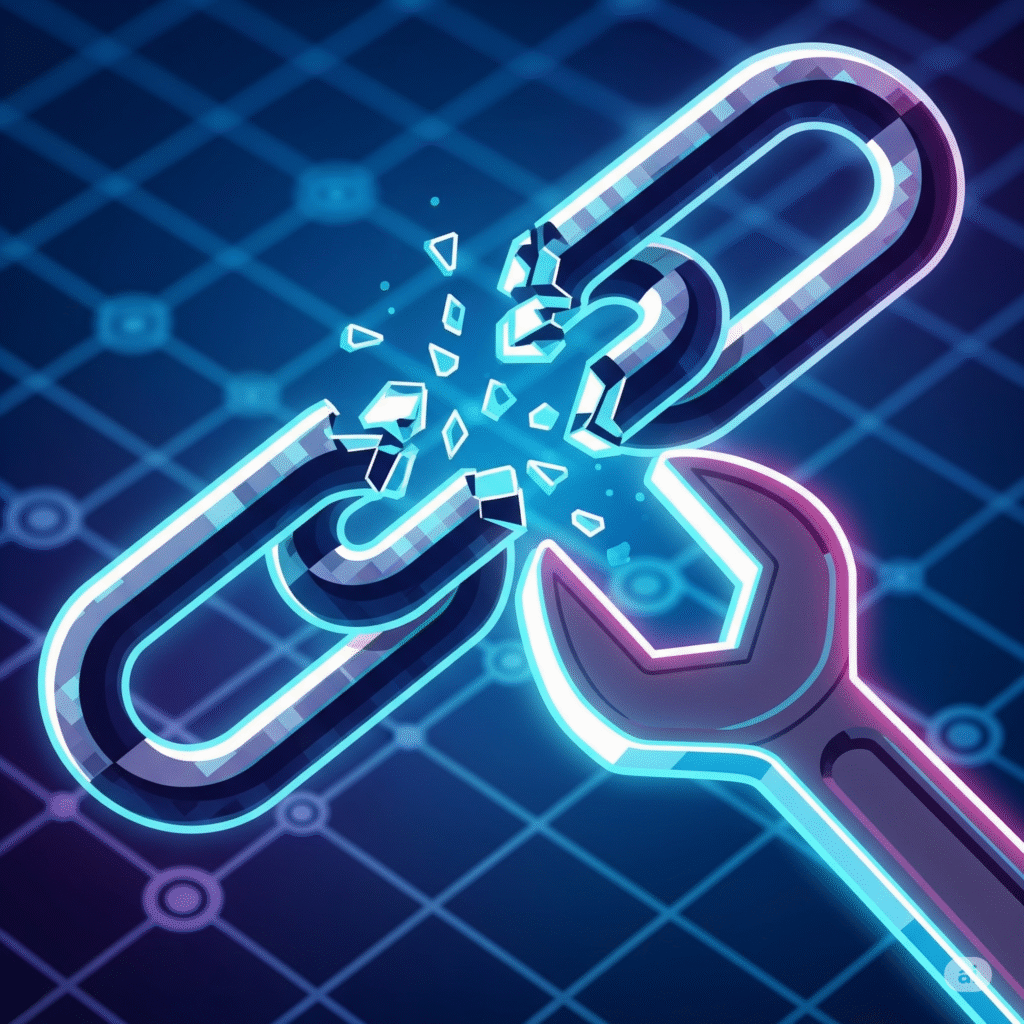
Common WordPress Errors with Media Uploads and Image Display
If you’re getting “HTTP error” during upload or images aren’t showing on your site, it’s likely due to incorrect file permissions or path issues.
Steps to Fix Media Upload Issues:
- Set correct file permissions:
Folders:755, Files:644 - Ensure correct upload path in Settings > Media
Common WordPress Errors with Email Not Sending
If contact form messages or user registration emails are not reaching you, it’s likely an SMTP configuration issue.
How to Set Up SMTP Email:
- Install WP Mail SMTP plugin
- Configure with Gmail, SendGrid, or your host’s SMTP
- Send a test email to verify
Common WordPress Errors from SSL Issues
Improper SSL setup can lead to “Not secure” warnings or mixed content errors.
Steps to Fix SSL Errors:
- Install Really Simple SSL
- Update URLs in the WordPress settings and database
- Use Let’s Encrypt for a free SSL certificate
Common WordPress Errors from Low-Quality Hosting
Inadequate hosting resources can cause:
- Downtime
- Slow page loading
- Frequent errors
Recommended Hosts for WordPress:
Cloudways
Kinsta
SiteGround
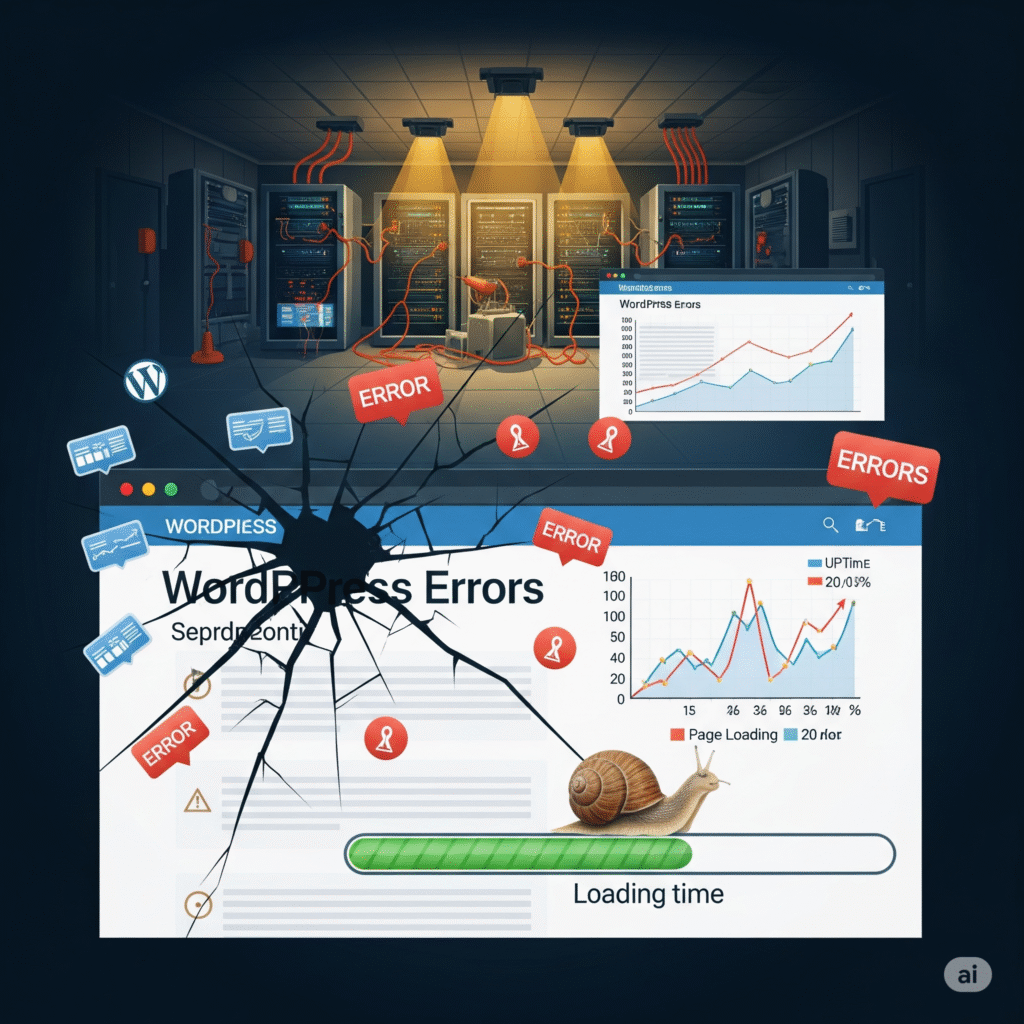
Conclusion: Mastering Common WordPress Errors Builds Confidence
As you’ve seen, many Common WordPress errors are easy to diagnose and fix once you understand the cause. With a little patience, some FTP access, and guidance like this article, you can resolve nearly any issue that comes your way.
Owning your WordPress site means owning its problems — and solutions.
Invest in reliable hosting, use reputable plugins and themes, and back up regularly. That way, when an error appears, you’ll be ready to tackle it with confidence.
FAQs – Common WordPress Errors
1. Can I fix WordPress errors without technical skills?
Yes. Most solutions only require simple tools and instructions like those in this guide.
2. Will plugins help me fix errors?
Use plugins wisely — tools like WP Mail SMTP or Really Simple SSL are helpful. But core errors are usually better handled manually.
3. What if I can’t fix it myself?
Contact your web host or hire a WordPress expert for professional support.