Convert JPG to PNG Instantly with Advanced Features
JPG to PNG Converter
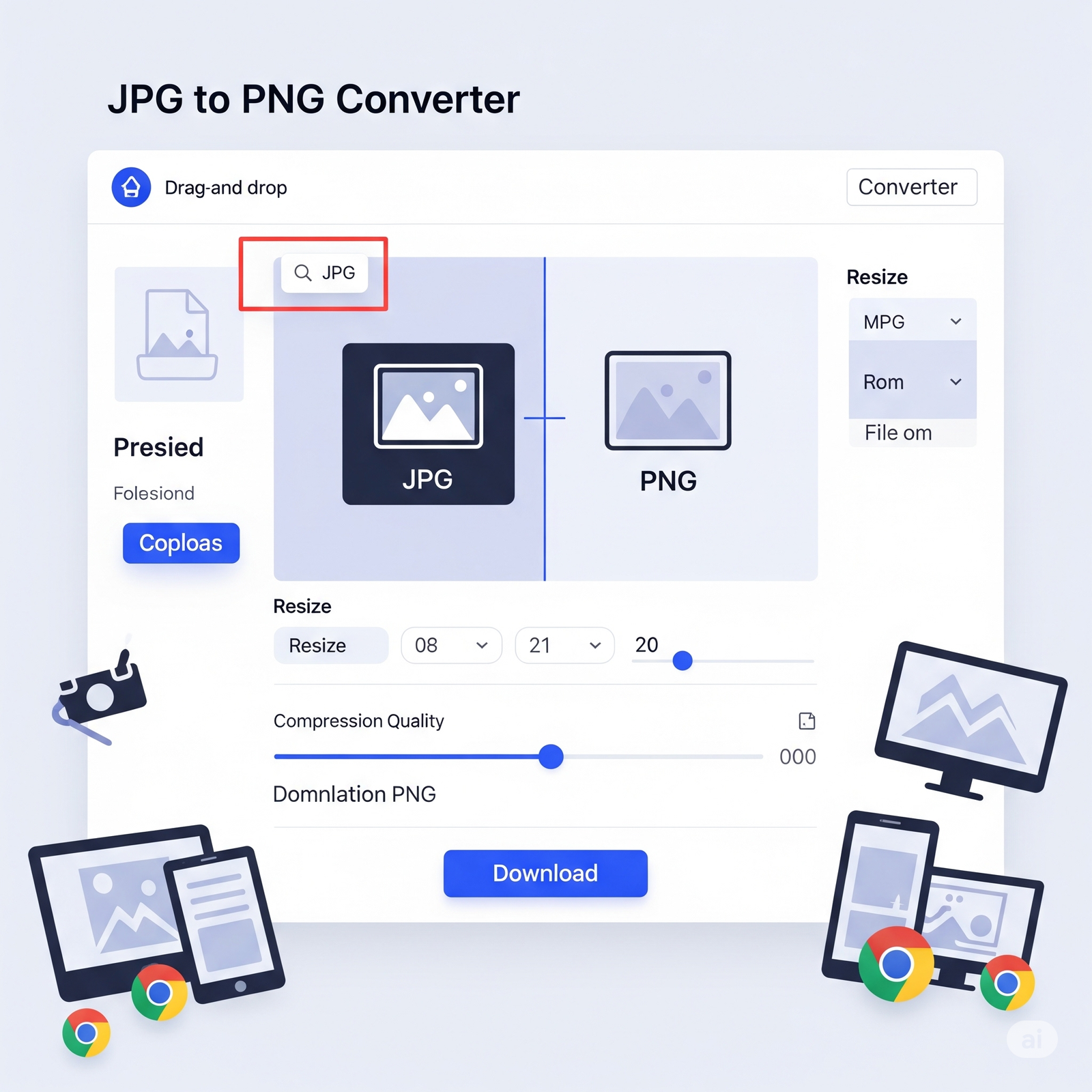
Why You Need a JPG and PNG?
In the fast-paced world of digital media, choosing the right image format can have a significant impact on your website’s speed, quality, and user experience. While JPG is widely used for photographs due to its compression ability, there are many instances where converting JPG to PNG becomes essential—especially when transparency, sharpness, or quality retention matters.
That’s where our JPG to PNG Converter with advanced features comes in. This tool is not just a basic converter; it provides functionality like live image preview, drag-and-drop upload, resizing options, and adjustable quality settings—all inside your browser, for free.
In this guide, we’ll explore everything you need to know about converting JPG to PNG, how our tool works, and why it’s the best free option online.
In This Article
What is the Difference Between JPG and PNG?
Before we dive into the features of our tool, it’s important to understand the difference between the two image formats:
JPG (Joint Photographic Experts Group):
- Compressed and smaller in size
- Great for photographs
- No support for transparency
- Can lose quality over repeated saves
PNG (Portable Network Graphics):
- Lossless compression
- Supports transparency
- Ideal for web graphics, icons, and logos
- Retains sharpness and detail
So, when you need a transparent background or high-resolution graphic for a website or a design project, converting JPG to PNG is the smart move.

Key Features of Our JPG to PNG Converter Tool
Our JPG to PNG Converter is designed to be fast, intuitive, and full of useful functionality. Here are the core features:
1. Drag-and-Drop Interface
Simply drag your JPG file into the upload box or click to browse. No complex steps or technical knowledge needed.
2. Live Image Preview
Before you convert, preview your image to ensure you’ve uploaded the right file. The preview helps with visual quality control.
3. Resize Image (Optional)
Want to scale your image? Enter custom width and height to resize the image before converting to PNG. This is perfect for creating thumbnails or web-optimized images.
4. Compression Quality Control
Set the image quality (from 0.1 to 1.0). This allows you to reduce the output file size without noticeably affecting image clarity.
5. One-Click Download
Once converted, download your new PNG file instantly—no email signup or watermark.
6. Works in Your Browser
No software download is required. This tool works directly in your browser and supports all major platforms: Windows, Mac, Linux, iOS, and Android.
Why Use an Online JPG to PNG Converter?
You might wonder—why not use Photoshop or desktop tools? Here’s why an online JPG to PNG converter is more convenient for most users:
- No installation required
- Faster than launching heavy software
- Accessible from any device or location
- Ideal for quick tasks and non-technical users
- Mobile-friendly and optimized for speed
When Should You Convert JPG to PNG?
Knowing when to convert can help you optimize your workflow and file output. Below are some use cases:
➤ 1. Transparent Background Needed
When creating logos or icons with transparency, PNG is the ideal format. JPG does not support transparent pixels.
➤ 2. Sharper Edges and Text
For images with text, illustrations, or shapes, PNG maintains clarity while JPG introduces artifacts.
➤ 3. Repeated Editing
Since PNG uses lossless compression, it retains quality even after multiple saves. JPG degrades over time with each edit.
➤ 4. Web Projects & UI Design
Modern web and app interfaces use transparent PNGs to create seamless layouts and overlays.
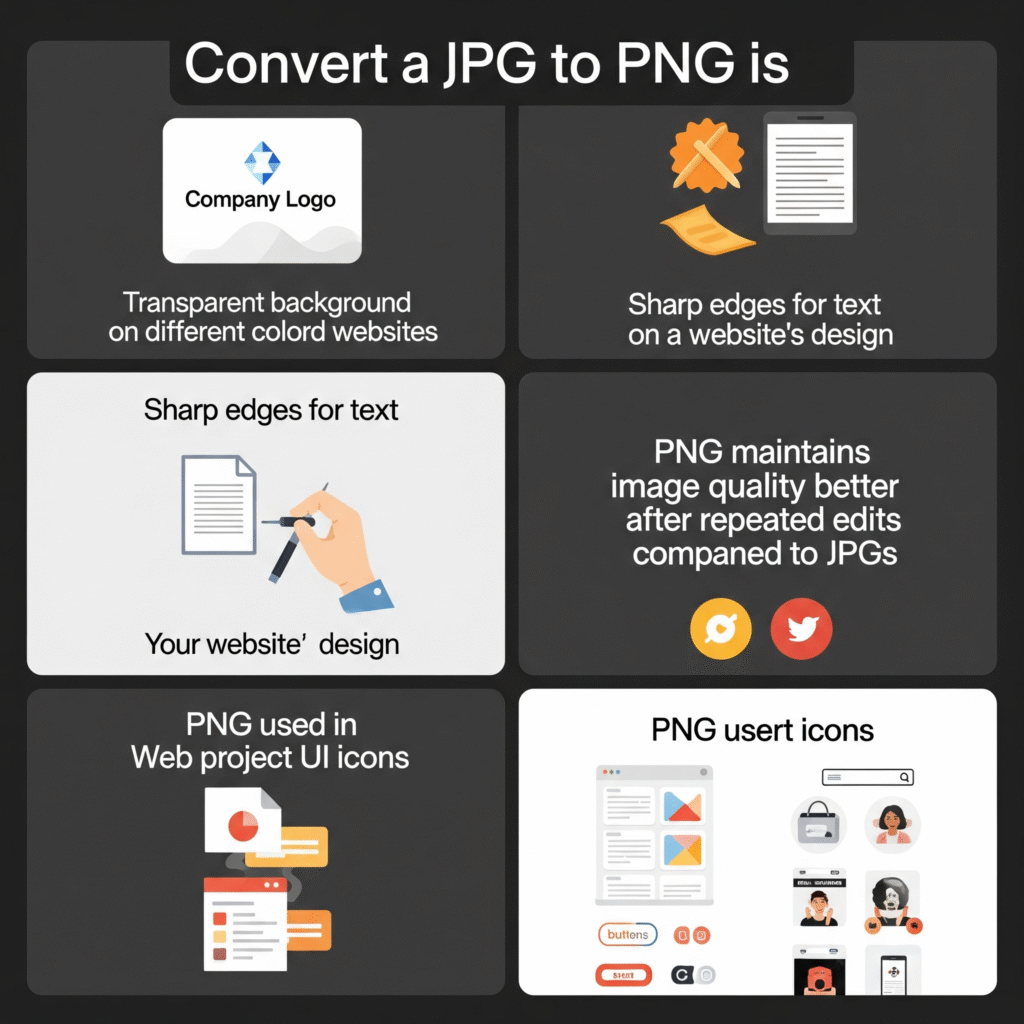
How to Use the JPG to PNG Converter (Step-by-Step)
Here’s a simple guide on how to use our advanced JPG to PNG tool:
- Upload your JPG file by clicking the upload area or dragging it in.
- Preview the image to verify the file.
- Resize the image (optional) by entering width and height.
- Adjust quality settings from 0.1 to 1.0.
- Click the Convert & Download PNG button.
- Your PNG file will be automatically downloaded.
Advantages Over Other Free Tools
Many online converters limit functionality, add watermarks, or require registration. Here’s how our tool stands out:
| Feature | Our Tool | Most Free Tools |
|---|---|---|
| Watermark-Free | ✅ | ❌ |
| Resize & Compress | ✅ | ❌ |
| Transparent Background | ✅ | ✅ |
| No Login Required | ✅ | ❌ |
| Mobile Compatible | ✅ | ❌ |
| Fast Preview | ✅ | ❌ |
Optimizing Converted PNGs for Web Use
Once you convert your image to PNG, you can further optimize it using these tips:
- Resize to minimum required dimensions
- Use lossless compression settings for high detail
- Compress with tools like TinyPNG (if further optimization is needed)
- Name your files descriptively (e.g.,
product-image-transparent.png) for SEO - Add alt text when uploading to your website
Is This Tool Safe?
Yes. Your image never leaves your browser. The entire conversion process happens locally using JavaScript and the HTML5 canvas element. Your files are never uploaded to a server, ensuring 100% privacy.
Who Can Use This Tool?
Our JPG to PNG Converter is designed for:
- Bloggers and webmasters
- UI/UX designers
- eCommerce sellers
- Students and educators
- Social media marketers
- Anyone needing a quick, clean image conversion
FAQs ❓
Is this tool really free?
Yes. You can use it as many times as you want, with no hidden charges or limitations.
Does it support bulk conversion?
Currently, it’s one image at a time for quality assurance, but we’re planning a bulk mode soon.
Can I convert PNG to JPG with this?
Not yet, but we’re working on a reverse converter as well.
What image types are accepted?
You can upload .jpg or .jpeg files. PNG, WebP, or HEIC are not currently supported as input.
Final Thoughts: Why This JPG to PNG Converter is Your Best Option
If you’re looking for a fast, free, and feature-rich way to convert JPG to PNG, look no further. This tool offers more than just conversion—it provides customization, optimization, and user-friendliness in one neat package.
Whether you’re editing images for a website, creating product graphics for an online store, or updating social media visuals, this converter helps you save time and maintain quality.



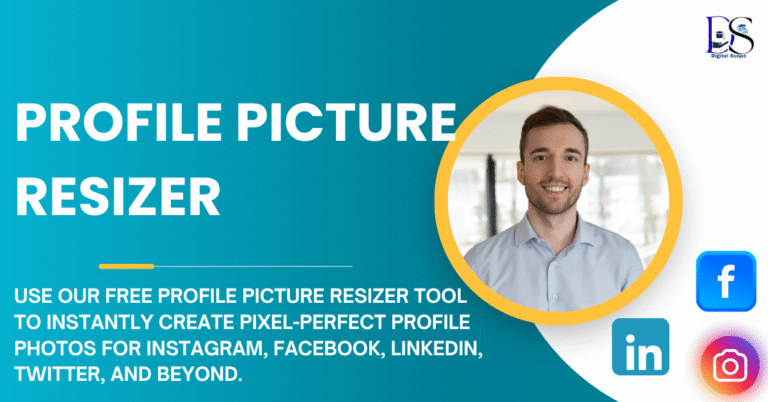
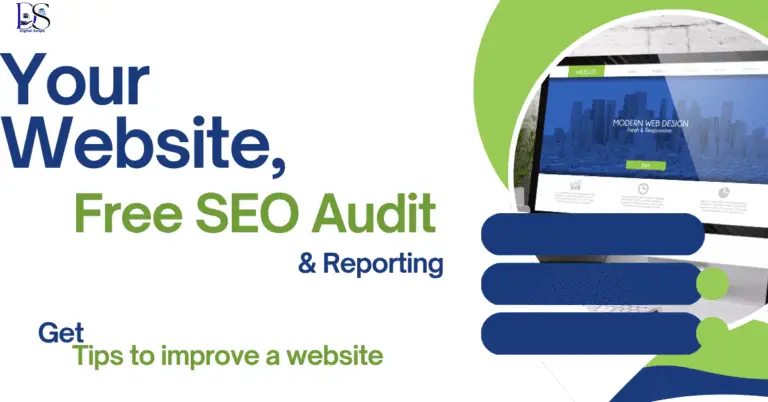
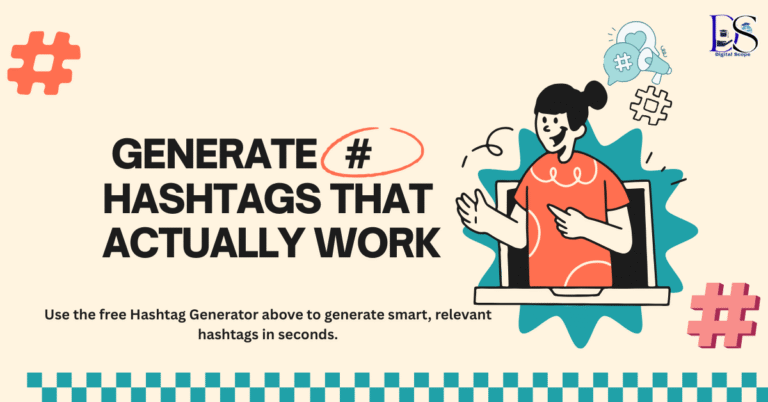
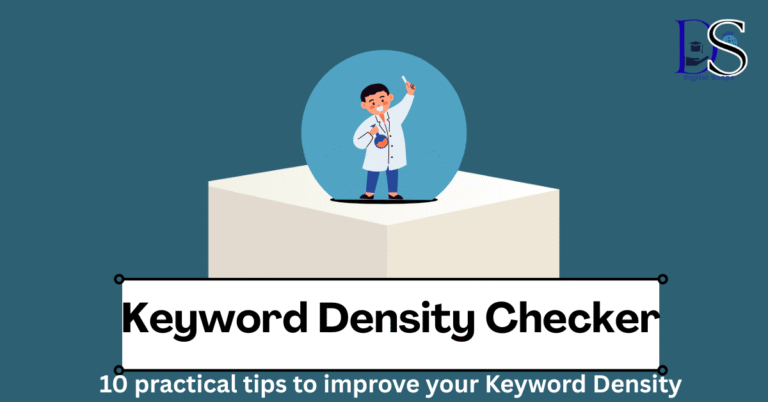
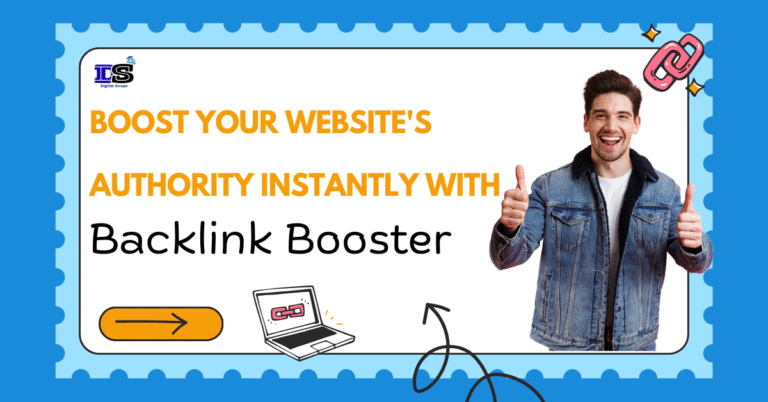
2 Comments