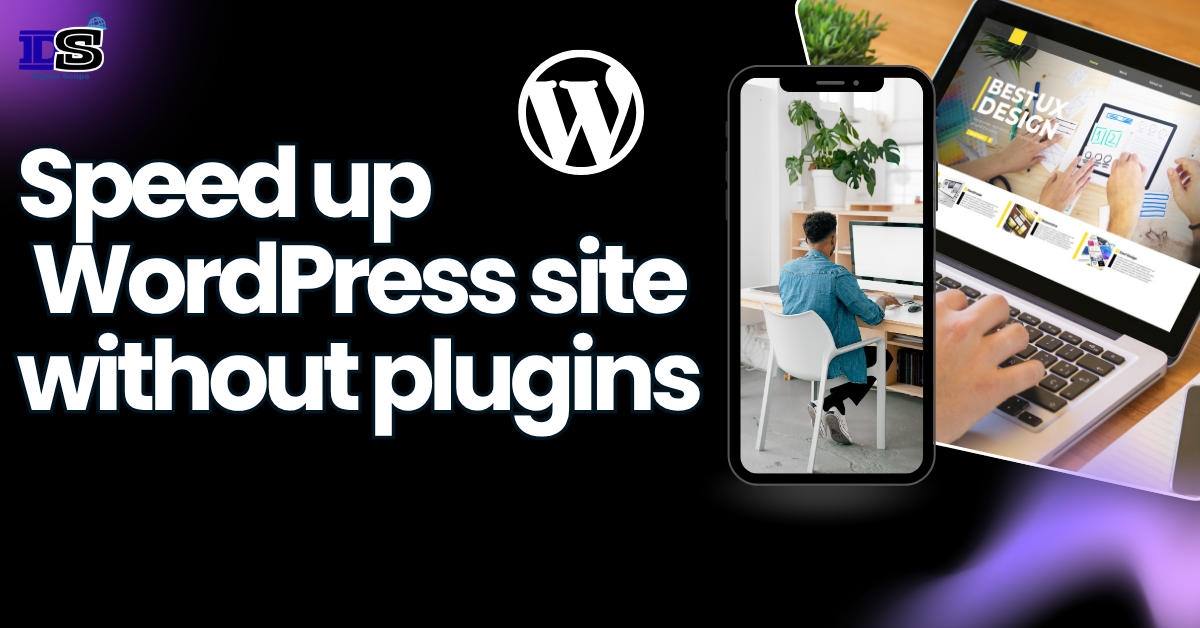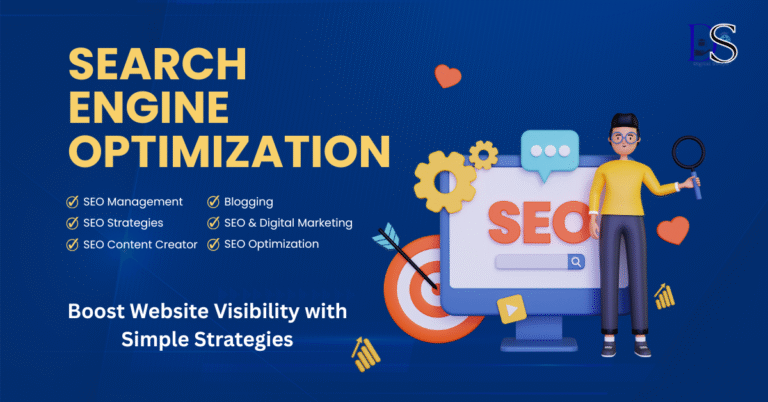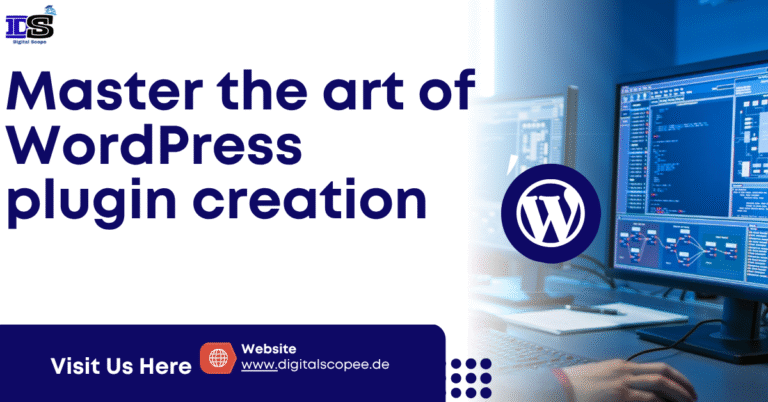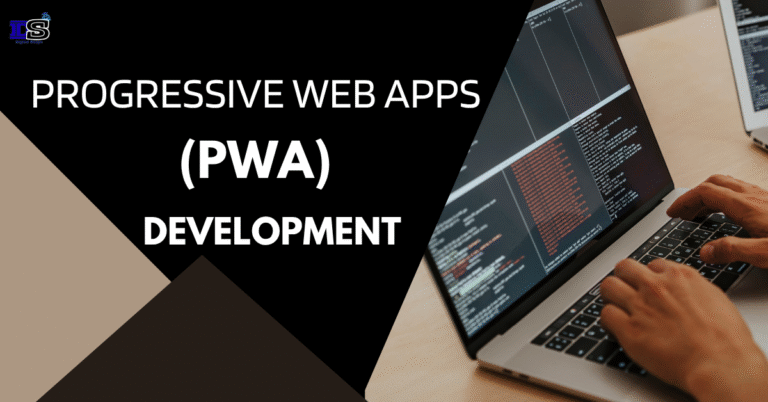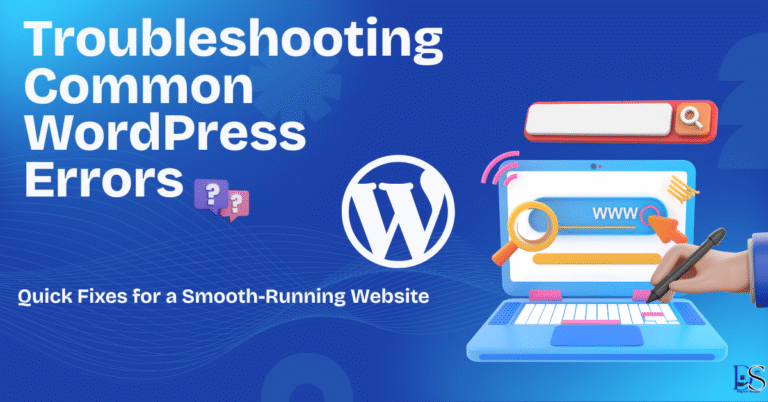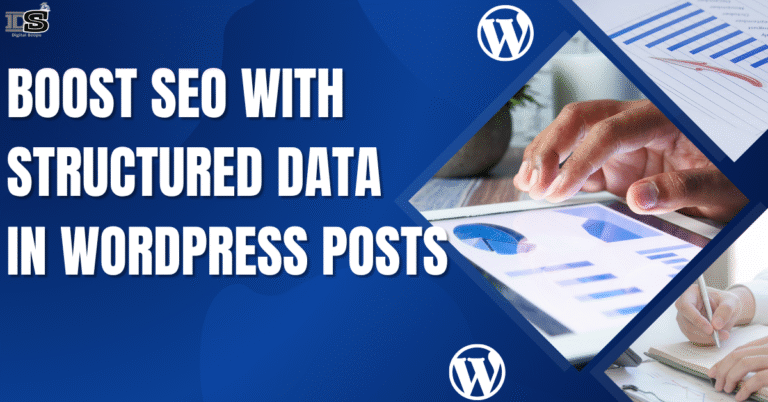How to Speed Up WordPress Site Without Plugin
Manual Techniques to Boost Page Speed
If you’ve ever visited a slow-loading website, you probably didn’t stick around for long. That’s exactly what your visitors do when your WordPress site takes too long to load. The good news is, you don’t need to rely on plugins to fix this. In this guide, you’ll learn how to speed up WordPress site without plugin using manual, reliable methods that work—even if you’re not a developer.
Whether you run a blog, online store, or a company website, speed is now a critical part of both user experience and SEO performance. And here’s the kicker: faster websites convert better, rank higher, and keep visitors around longer.
In this article
1. Fast WordPress Hosting: Your First Step to a Faster Site
The foundation of any fast WordPress site is a reliable web hosting provider. Many website owners make the mistake of using cheap shared hosting, which often results in sluggish performance.
Instead, opt for performance-oriented hosts such as:
- Cloudways
- Kinsta
- SiteGround
Look for features like SSD storage, dedicated server resources, and data centers close to your audience.
Anecdote: A client of mine had a beautiful site but poor performance. They were using $3/month hosting. After switching to Cloudways, their load time dropped from 10 seconds to under 2—without adding any plugins.
2. Lightweight WordPress Themes: Choose the Fastest Templates
Your WordPress theme plays a huge role in performance. Bloated themes with too many built-in features, scripts, and third-party integrations slow down your site dramatically.
Use lightweight themes like:
Neve
GeneratePress
Astra
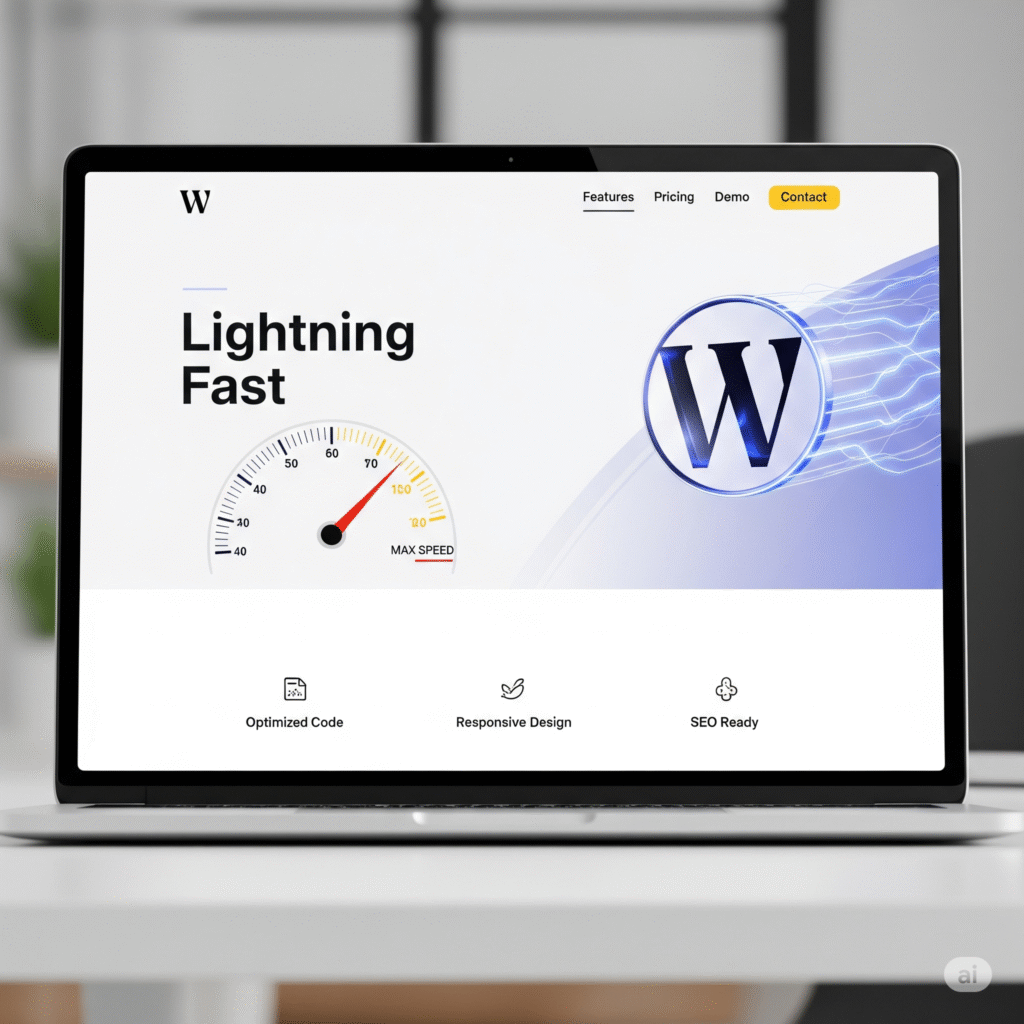
These themes are built for speed, minimalism, and responsiveness—perfect for achieving fast load times without plugins.
3. Image Optimization WordPress: Reduce Load Times Without a Plugin
Images are often the largest assets on your website. If they’re not optimized, your load speed will suffer.
Step-by-step manual image optimization:
- Compress before uploading using PNG & JPEG Optimizer.
- Use appropriate formats:
- JPEG for photos.
- PNG for transparency.
- WebP for smaller modern files.
- Resize images to the dimensions used on your site. Avoid uploading massive files that get scaled down.
Anecdote: A home page I worked on had five images totaling 7MB. After compression and resizing, the total page weight was under 700KB. Load time was reduced by more than half.
4. Minify CSS and JavaScript Manually for Better Load Speed
Large CSS and JS files can slow your site considerably. Minification reduces file size by removing white space, comments, and other unnecessary characters.
How to do it manually:
- Use:
- CSS Minifier
- JavaScript Minifier
- HTMLMinifier
- Copy the original code from your theme files, paste into these tools, and replace the files with the minified versions.
Tip: Always back up your theme before making code edits.
5. Manual Browser Caching WordPress: Speed Up Repeat Visits
Caching allows a visitor’s browser to store static files like CSS, JavaScript, and images locally. This reduces load times dramatically for return users.
How to enable browser caching:
- Open
.htaccessfrom your root directory using cPanel or FTP. - Add this code:
apacheCopyEdit<IfModule mod_expires.c>
ExpiresActive On
ExpiresByType image/jpg "access plus 1 year"
ExpiresByType image/jpeg "access plus 1 year"
ExpiresByType image/png "access plus 1 year"
ExpiresByType text/css "access plus 1 month"
ExpiresByType application/javascript "access plus 1 month"
</IfModule>
- Save and test your website.
This method sets expiration dates for files, speeding up your site for repeat visitors.
6. WordPress Database Optimization Without Plugins
Your database stores everything—posts, comments, plugin settings, etc. Over time, it becomes cluttered and slow.
Manual optimization:
- Log into phpMyAdmin via your hosting control panel.
- Select your WordPress database.
- Click “Check All” > choose “Optimize Table.”
This simple action can make a major impact on server response time.
7. Reduce HTTP Requests to Improve WordPress Site Speed
Each external script or resource—fonts, ads, embeds—adds an HTTP request that delays loading.
Reduce them by:
- Hosting Google Fonts locally using Google Webfonts Helper.
- Using static image previews instead of embedding YouTube videos.
- Eliminating unused third-party tracking scripts.
Less external bloat = faster loading pages.
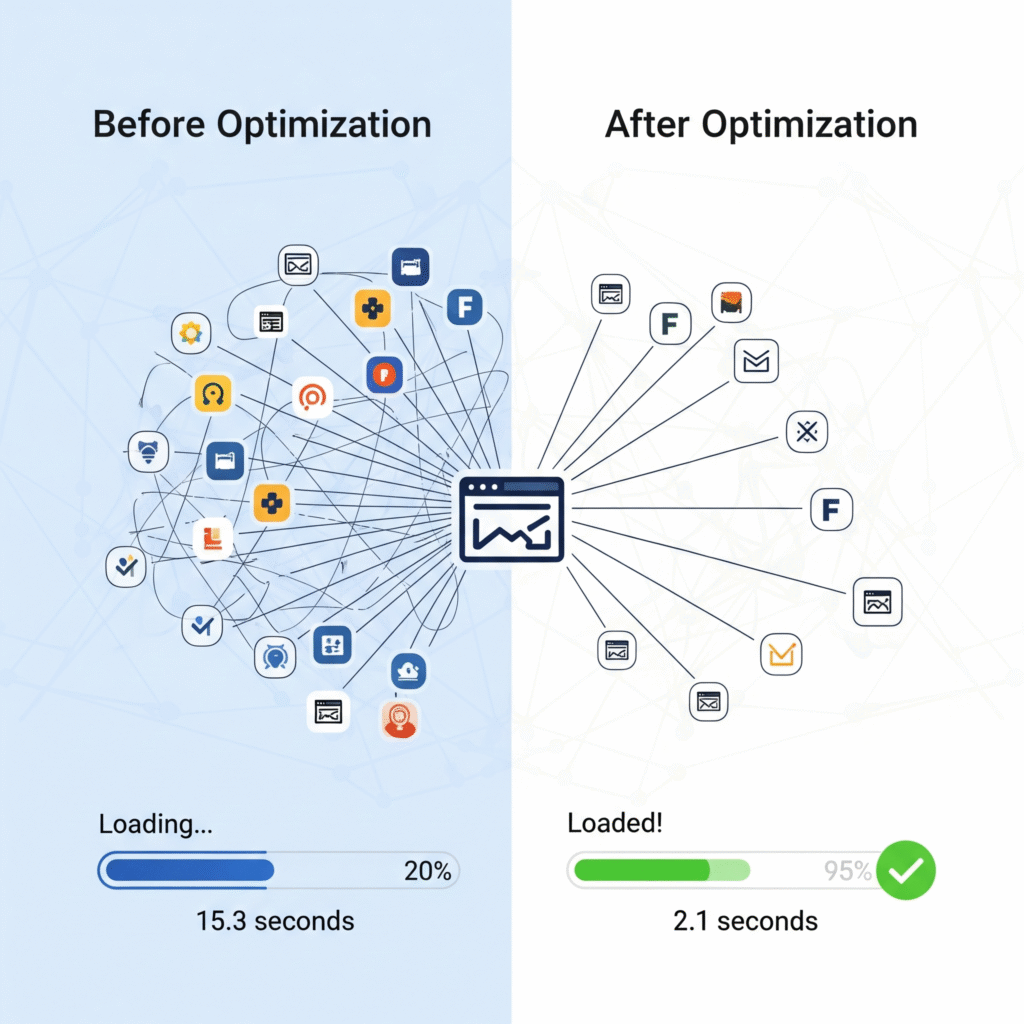
8. Lazy Load Images WordPress: Native Loading without Plugin
Lazy loading defers image loading until the user scrolls to them. This greatly reduces initial page weight.
How to apply:
Use the loading="lazy" attribute directly in your image HTML tags:
htmlCopyEdit<img src="image.jpg" loading="lazy" alt="Your Image">
This native feature is supported by all modern browsers and doesn’t require a plugin.
9. WordPress CDN Integration Without Plugin
A Content Delivery Network (CDN) stores your content across global servers, ensuring faster delivery to users worldwide.
How to integrate with Cloudflare:
- Create an account and add your site.
- Change your domain’s nameservers to those provided.
- Enable performance options like Brotli compression and auto-minify.
Cloudflare also adds security features like DDoS protection at no extra cost.
10. Disable WordPress Heartbeat API for Better Performance
The WordPress Heartbeat API sends continuous server requests to enable auto-saving and real-time activity, which consumes CPU and bandwidth.
Disable it manually:
In your functions.php, add:
phpCopyEditadd_action( 'init', 'stop_heartbeat', 1 );
function stop_heartbeat() {
wp_deregister_script('heartbeat');
}
This reduces server load, especially on high-traffic or shared hosting environments.
11. System Fonts WordPress Performance: Avoid Loading Web Fonts
Using system fonts ensures faster rendering because users already have these fonts installed on their devices.
Use this CSS stack:
cssCopyEditbody {
font-family: -apple-system, BlinkMacSystemFont, "Segoe UI", Roboto, Arial, sans-serif;
}
This small tweak can shave off hundreds of milliseconds from page load time.
12. Improve Core Web Vitals Without Plugin: Final Thoughts
Speed is no longer optional—it’s a ranking factor, a user experience signal, and a conversion booster.
By following these steps, you’ve learned how to speed up WordPress site without plugin, and more importantly, why it matters. Manual optimization might take time, but it gives you complete control and eliminates plugin dependency.
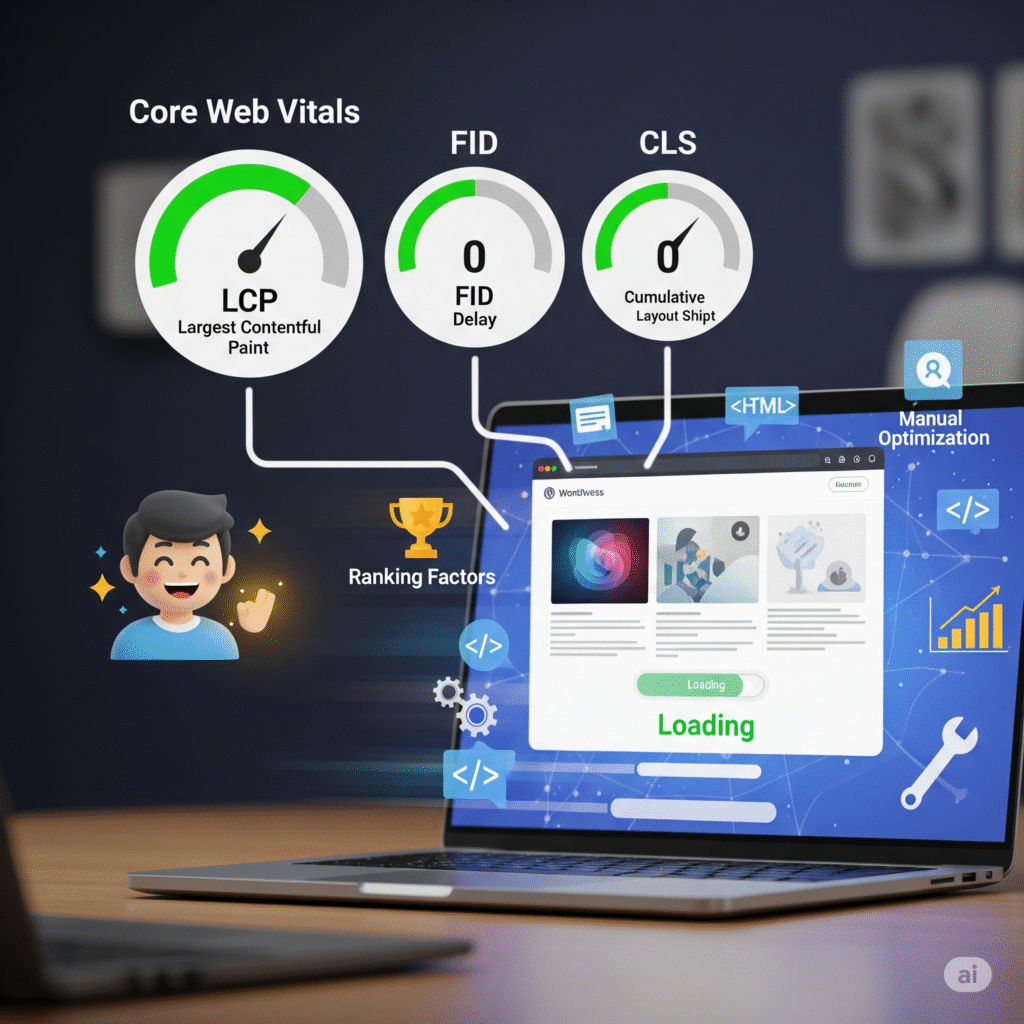
Need a Professional to Handle It for You?
If this feels too technical or time-consuming, consider hiring trusted speed optimization experts:
- WP Speed Fix
- WP Buffs
- Codeable
These services can take care of everything from server optimization to caching configurations—plugin-free.
FAQs
Can I still use plugins later?
Yes. This guide is for those who prefer or need to avoid plugins, but plugins can be used sparingly when required.
Is this safe for beginners?
Yes. Follow the instructions carefully and always back up your site before changes.
How often should I clean my database manually?
Monthly maintenance is typically sufficient.